Review GeForce GTX 580 in 3-Way SLI: Is it Really That Good?

One plus one equals two, add another “one”, and the total amount would be equal to three fold the original value, right? Wrong. Unfortunately, it’s not as simple as that, since we’re talking about multiplying the processing power of a computer’s graphics card. Nevertheless, some additional performance is always a welcome addition. So, we added yet another card to our existing GTX 580 SLI setup and tried to see if the resulting improvement would really worth your while. Yes, this is the GeForce GTX 580 in 3-way SLI flavor!
In our first GeForce GTX 580 article, our discussion revolved around the performance, temperature, and power efficiency of this latest flagship from NVIDIA. Suffice to say, GTX 580 outperforms its predecessor, the GTX 480, in all those aspects. Then, in our GTX 580 SLI article, we were amazed by the impressive performance scaling demonstrated by the GTX 580. Now, as we happened to have the privilege of receiving our third GTX 580 sample (courtesy of Zotac), we have taken the initiative to make a 3-way SLI setup with our GTX 580 cards. What will happen if you combine not two but three of the world’s fastest single-GPU graphics cards in your system?
In this article, we will compare the performance of a single GTX 580, two GTX 580s in SLI, and three GTX 580s in 3-way SLI. By putting their result graphs alongside each other in the final chart, we can also see the performance scaling between the three configurations. Three GTX 580 cards were used in our test, one is a reference sample from NVIDIA, while the other two came from MSI and Zotac. All cards are based on reference design and clockspeed. Scores from other graphics cards are also thrown on the table, including GTX 480, HD 5970, HD 6870, and HD 6870 in Crossfire.
Since three GTX 580s in 3-way SLI means serious firepower, we decided to pull out three monitors and try running some games at a resolution of 5040×1050 to experience the NVIDIA Surround Gaming feature. Before moving on to the benchmarks, let’s take a look at the technical specs of the cards in our test.
Specifications
| NVIDIA GTX 580 | NVIDIA GTX 480 | AMD HD 6870 | |
| Codename | GF110 | GF100 | Barts XT |
| Fabrication Process | 40 nm | 40 nm | 40 nm |
| Transistors | 3 Billion | 3.2 Billion | 1.7 Billion |
| Die Size | 320 mm² | 526 mm² | – |
| Core Clock | 772 MHz | 700 MHz | 900 MHz |
| Stream Processors | 512 | 480 | 1120 |
| Texture Units | 64 | 60 | 56 |
| ROPs | 48 | 48 | 32 |
| Memory Type | GDDR5 | GDDR5 | GDDR5 |
| Memory Size | 1536 MB | 1536 MB | 1024 MB |
| Memory Clock (effective) | 4008 MHz | 3696 MHz | 4200 MHz |
| Memory Interface | 384-bit | 384-bit | 256-bit |
| DirectX Version | 11 | 11 | 11 |
| Shader Model | 5 | 5 | 5 |
| Power Connectors | 8-pin + 6-pin | 8-pin + 6-pin | 2x 6-pin |
| Min Recommended Power Supply | 600 Watt | 600 Watt | 500 W |
| Bus Support | PCIe 2.1 x16 | PCIe 2.1 x16 | PCIe 2.1 x16 |
3-Way SLI Setup
To construct a 3-way SLI setup, you will need (of course) three GeForce cards. It will be better if the three cards are identical to one another to ensure maximum compatibility and speed. You will also need a motherboard that provides at least three PCIe x16 slots with Intel X58 chipset for Intel users, or NVIDIA nForce 980 series for AMD processor.

A power supply unit with three 6-pin and three 8-pin PCIe connectors is another basic requirement. We recommend at least 1000-watt PSU.

The above picture shows wrong SLI bridge connections between the three cards. This way, only two GTX 580s will be detected as SLI-capable. While not connected to the others, the third card can still be used as a PhysX processing unit.

Although it may seem rather strange, this is the correct arrangement for a 3-way SLI setup using three separate SLI bridges. The three cards will be properly detected by the driver.

Alternatively, you can use a 3-way SLI PCB Bridge that usually comes bundled in the sales package of motherboards with 3-way SLI support, such as our Gigabye X58A-UD3R.
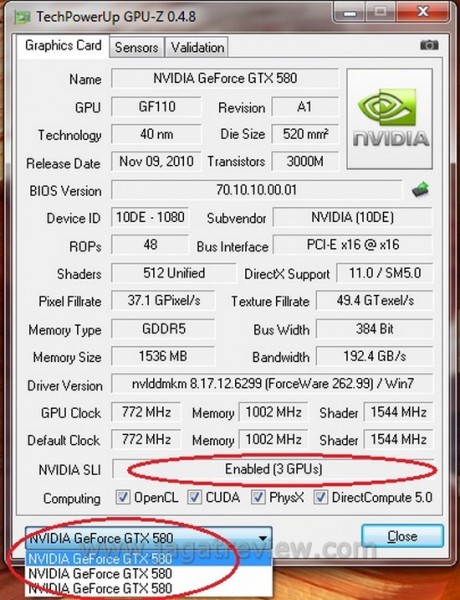
When the three cards have been correctly installed, the display driver will automatically detect them. To turn on 3-way SLI processing, simply enable the “Maximize 3D Performance” option.
There, you are now ready to enjoy the extra performance!























